Exporting a Jupyter Notebook to Markdown
This guide demonstrates four ways to export a Jupyter notebook to a Markdown file:
- Using the Command Line
- From within a Notebook Cell
- Using Python Code
- Through the Jupyter Lab Web Interface
Using the Command Line
You can use the jupyter nbconvert command-line tool to convert your notebook to a Markdown file. Here’s the specific command you need to run:
jupyter nbconvert --to markdown mynotebook.ipynb
Note: If your notebook includes images, executing this command will create an additional directory named mynotebook_files.
To verify the operation, you can list the contents of your current directory:
$ ls
mynotebook_files mynotebook.ipynb mynotebook.md
From within a Notebook Cell
You can also run the nbconvert command from within a Jupyter notebook cell by preceding the command with an exclamation mark (!):
!jupyter nbconvert --to markdown mynotebook.ipynb
Using Python Code
Another way to convert a notebook to Markdown is by using Python’s os module to execute the nbconvert command:
import os
os.system('jupyter nbconvert --to markdown mynotebook.ipynb')
Through the Jupyter Lab Web Interface
Lastly, you can use the Jupyter Lab web interface to export your notebook to Markdown:
Navigate to File -> Save and Export Notebook As… -> Markdown.
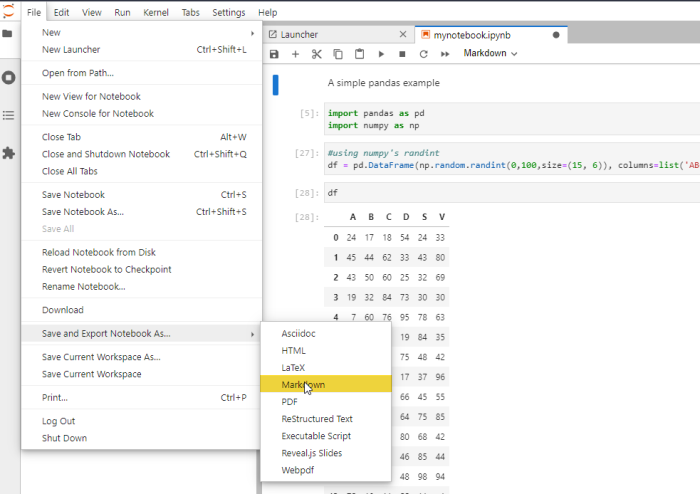
 pythonfix
pythonfix